Earphone mode is another discreet and effortless way to declare an emergency with Duress™. Simply connect your headphones and remove them when you need to call our 24/7 Operators!
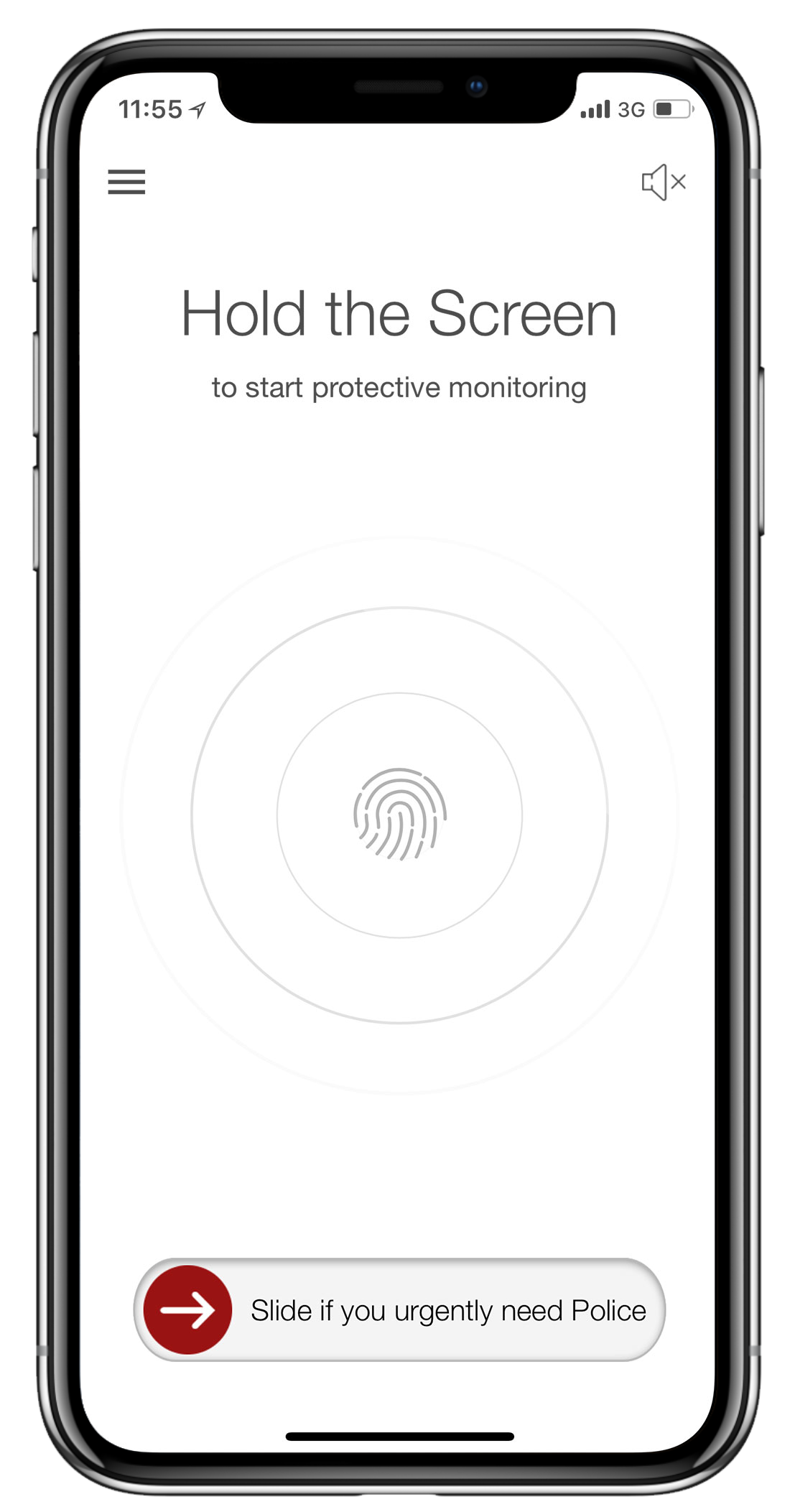
1 - Open the Menu
In the top left of your screen, you will see the hamburger menu icon (= 3 horizontal lines). Press this to access your Duress™ App navigation menu.
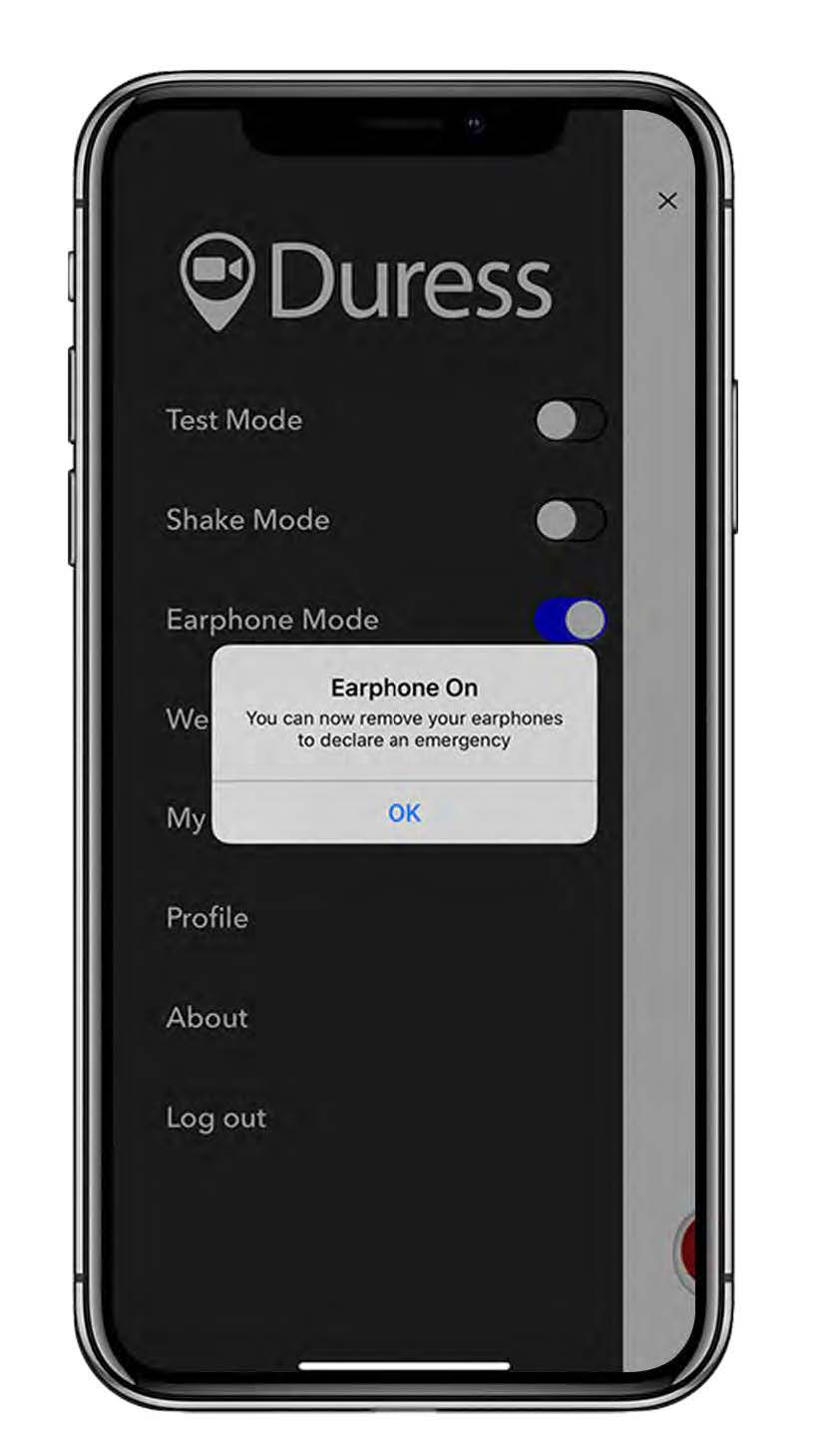
2 - Turn on Earphone Mode
Find Earphone Mode in the menu, tap the toggle switch next to it to turn on.
A notification will pop up to advise Earphone Mode is now active.
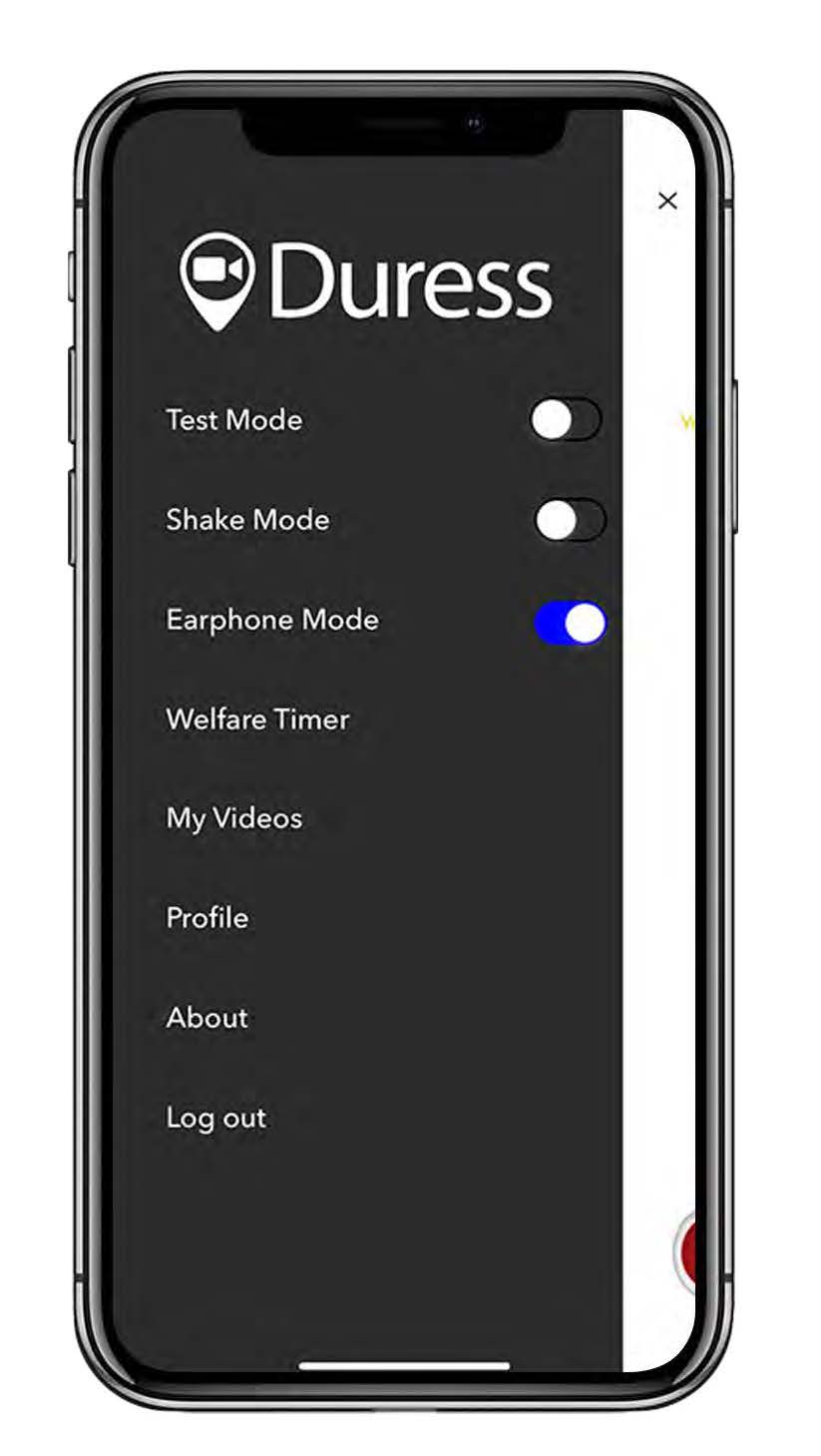
3 - Close the Menu
To close the menu, tap on the cross in the top right hand corner of the screen to return to the Duress™ home screen.
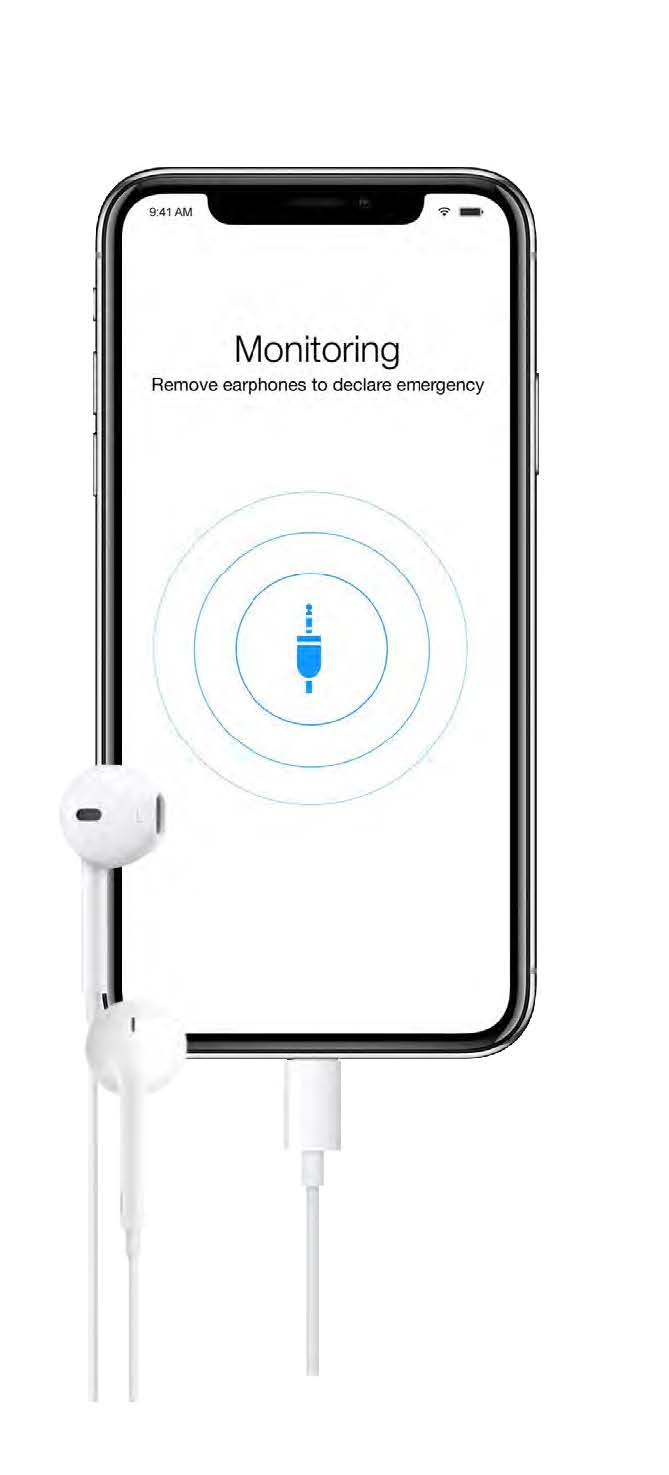
4 - Connect your Earphones
Insert your earphones or connect your Bluetooth earbuds to start protective monitoring.
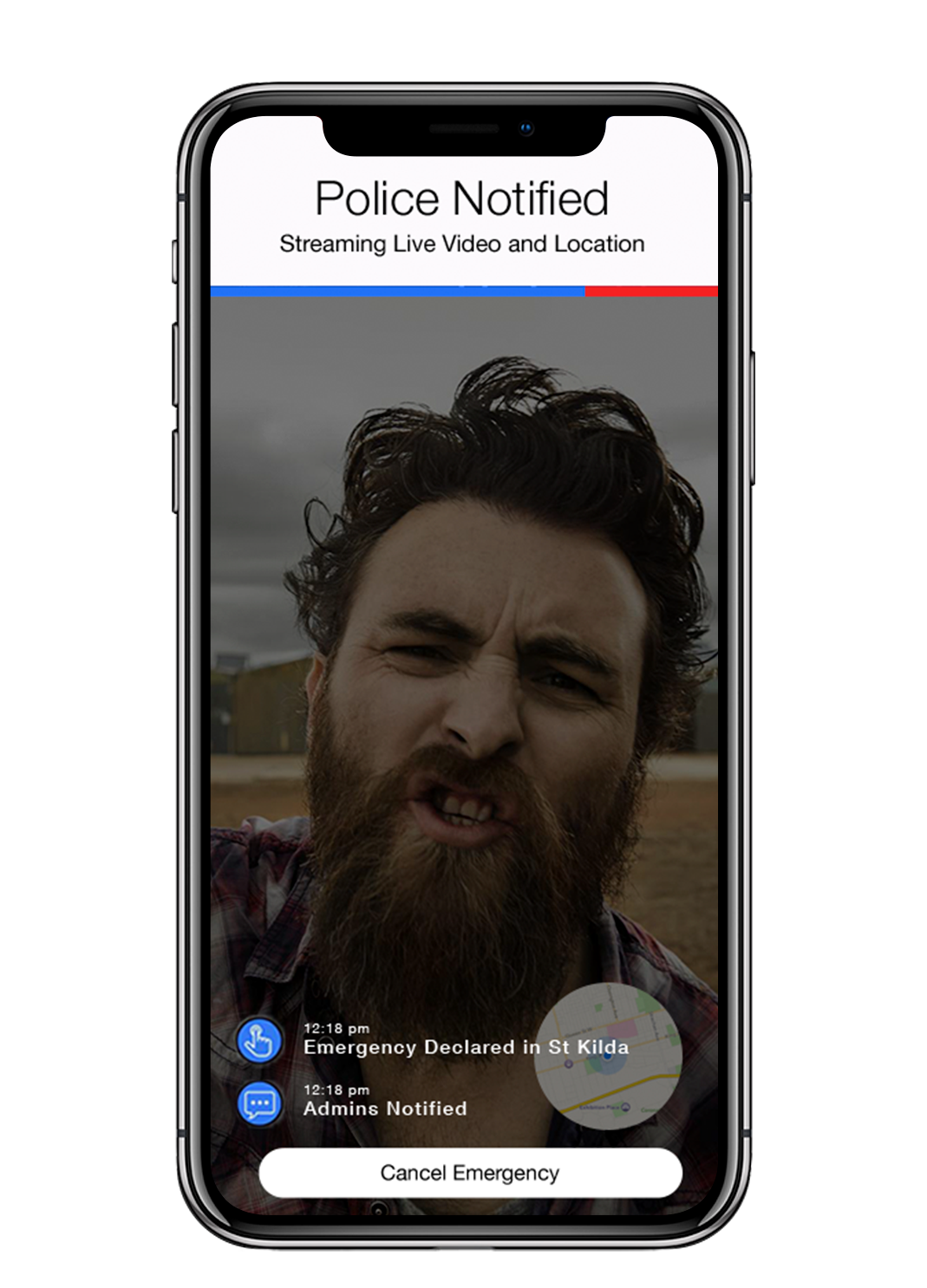
How to Declare an Emergency?
To declare an emergency, pull the earphone cord out of the headphone jack or remove the Bluetooth earbuds from your ear. This will start a 5 second countdown, after which an emergency will be triggered.
⚠️ When using Earphone Mode on iOS devices (e.g. Apple iPhones) you can insert and remove your headphones with the Duress™ App running in the background while you're in your lock screen or home screen. However, the emergency countdown will not start until you unlock your phone and open the Duress™ App.
The Duress™ App will always overwrite your settings when it is run on Android devices. This means it will activate the emergency without you needing to unlock your phone or open the app.
Need Assistance?Our friendly support team are only a call or a click away. |


